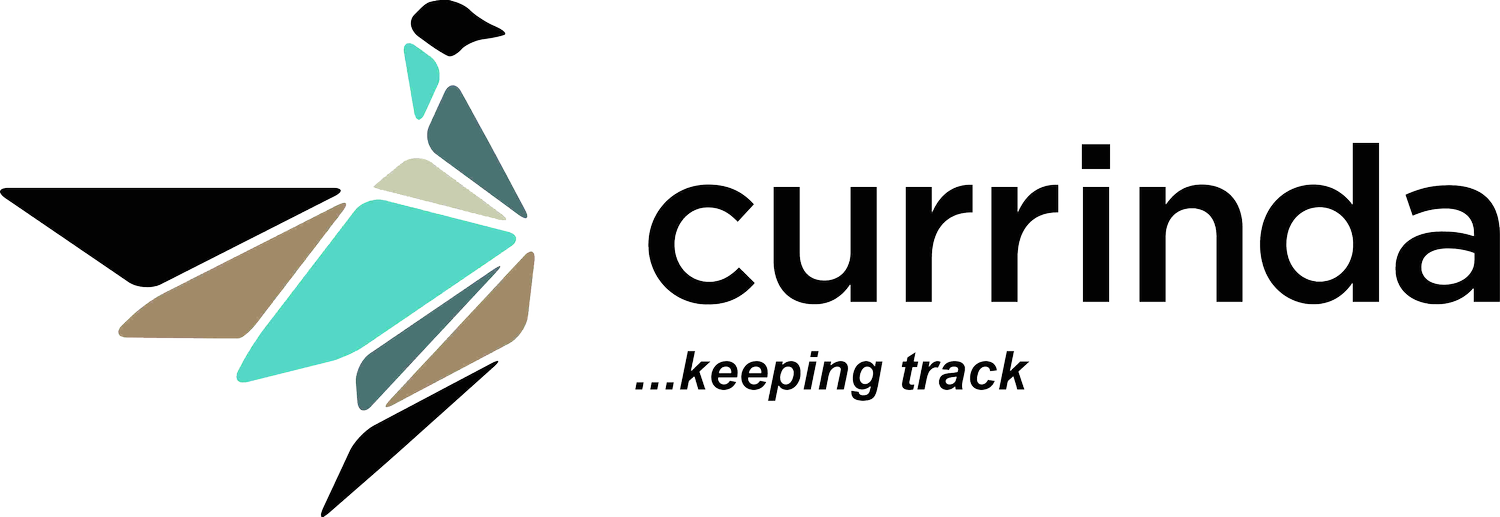Submit an Abstract

Submit an Abstract
Login to your Currinda dashboard – this shows all your registration information.  Click into the 'Abstracts' tab and select 'Submit an abstract'. Your Currinda portal will then present a simple step-by-step workflow to populate your abstract and all other required information.
Click into the 'Abstracts' tab and select 'Submit an abstract'. Your Currinda portal will then present a simple step-by-step workflow to populate your abstract and all other required information.  Terms & Conditions: The first step in submitting an abstract is to accept the terms and conditions. You might also be asked to the give the committee permission to publish your abstract.
Terms & Conditions: The first step in submitting an abstract is to accept the terms and conditions. You might also be asked to the give the committee permission to publish your abstract.  Categorisation: Next, select your presentation preference, abstract category and keywords.
Categorisation: Next, select your presentation preference, abstract category and keywords.  Title: On the next page type in the title of your abstract and 'Save Title»'.
Title: On the next page type in the title of your abstract and 'Save Title»'.  Authors & Affiliations: The next step is adding the next step is adding the abstract authors and their affiliations (these will be published in the programme), and select the presenting author. If you enter the email address of an author and they have a Currinda profile already, the abstract and their profile will link up.
Authors & Affiliations: The next step is adding the next step is adding the abstract authors and their affiliations (these will be published in the programme), and select the presenting author. If you enter the email address of an author and they have a Currinda profile already, the abstract and their profile will link up.  Content: You'll be prompted to enter (type or paste) the body of the abstract into the text editor. At the bottom of the page select the Add New Reference to add any references which will be displayed in the programme. You will also be able to upload any graphs and images at this point if it has been allowed by the committee.
Content: You'll be prompted to enter (type or paste) the body of the abstract into the text editor. At the bottom of the page select the Add New Reference to add any references which will be displayed in the programme. You will also be able to upload any graphs and images at this point if it has been allowed by the committee.  Supplementary details: The next page asks prescribed questions from the committee.
Supplementary details: The next page asks prescribed questions from the committee.  Conflict of interest: You are then prompted to outline any conflicts of interest you might have regarding your abstract.
Conflict of interest: You are then prompted to outline any conflicts of interest you might have regarding your abstract.  Draft papers: If draft papers are required with your submission, you'll be asked to upload them. If this option does not appear, it means the committee doesn't require full papers at this stage.
Draft papers: If draft papers are required with your submission, you'll be asked to upload them. If this option does not appear, it means the committee doesn't require full papers at this stage.  Preview: Before submitting your abstract, you are given a preview to confirm all the details are correct. If you wish to edit any part of your abstract, you can click on the relevant section in the progress bar at the top of the form.When you're happy with your abstract click the Finalise submission button.You will then be directed to your abstract page where you can manage/edit your submission.
Preview: Before submitting your abstract, you are given a preview to confirm all the details are correct. If you wish to edit any part of your abstract, you can click on the relevant section in the progress bar at the top of the form.When you're happy with your abstract click the Finalise submission button.You will then be directed to your abstract page where you can manage/edit your submission.  You will also be emailed confirmation of your submission and your abstract will be sent to be reviewed. This page also displays the progress of your submission.
You will also be emailed confirmation of your submission and your abstract will be sent to be reviewed. This page also displays the progress of your submission.