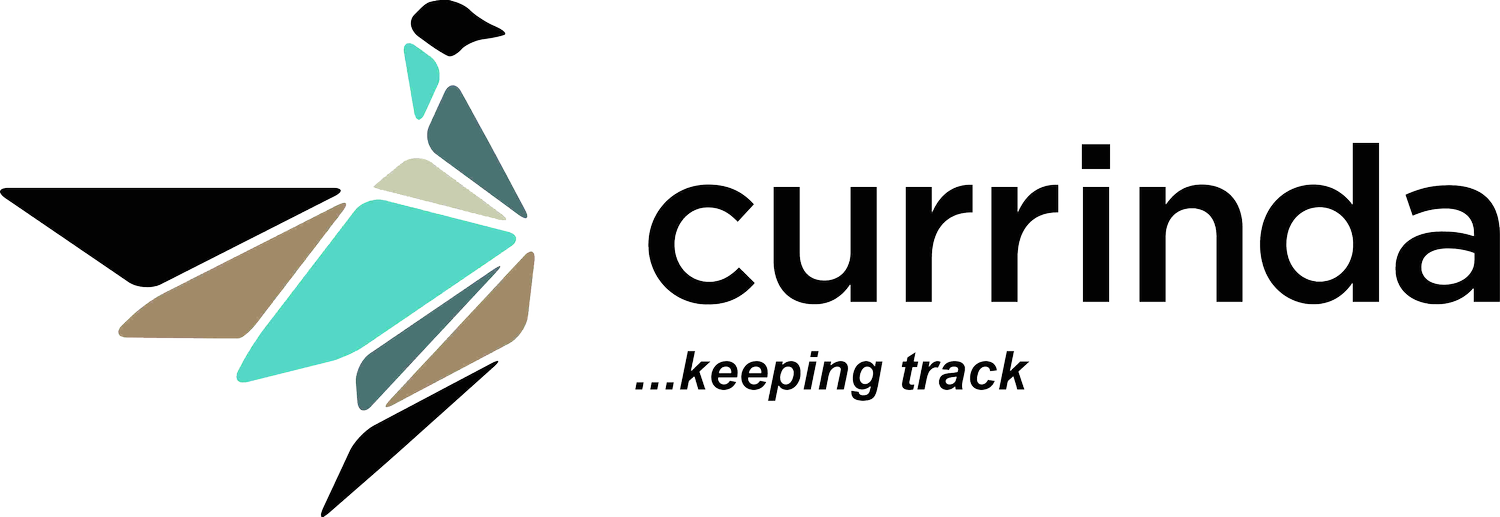Adding memberships to a corporate membership
Currinda allows you to create a Corporate Parent structure. An explanation of Corporate Membership structures can be read HERE.
Creating a corporate parent membership

 If the corporate parent membership does not currently exist you can add one. If you search for a User, that User will be attached to the Membership as usual. If you specify a Membership Name, the created membership will not belong to an actual User (person) and will be referred to by the supplied name. This is particularly useful if the created membership is owned by an entity like a company, rather than an individual person.
If the corporate parent membership does not currently exist you can add one. If you search for a User, that User will be attached to the Membership as usual. If you specify a Membership Name, the created membership will not belong to an actual User (person) and will be referred to by the supplied name. This is particularly useful if the created membership is owned by an entity like a company, rather than an individual person.
Creating a new membership and adding it as a sub member
You can create a new membership and assign it as a sub member directly from the 'Sub Members' section of the corporate parent membership.
Adding an existing membership as a submember
Select the members that you would like to assign as a sub member of a corporate parent membership. Choose the 'Assign as sub-member' task from the list below the table and click 'Go'. Select the corporate parent membership from the dropdown field. If you specified a Membership Name for your parent membership, that name should appear in this list, rather than a User name. Ensure that the checked memberships below are correct and click 'Process' to perform the action.
Select the corporate parent membership from the dropdown field. If you specified a Membership Name for your parent membership, that name should appear in this list, rather than a User name. Ensure that the checked memberships below are correct and click 'Process' to perform the action. The selected memberships are now sub members of the selected corporate parent membership.
The selected memberships are now sub members of the selected corporate parent membership.