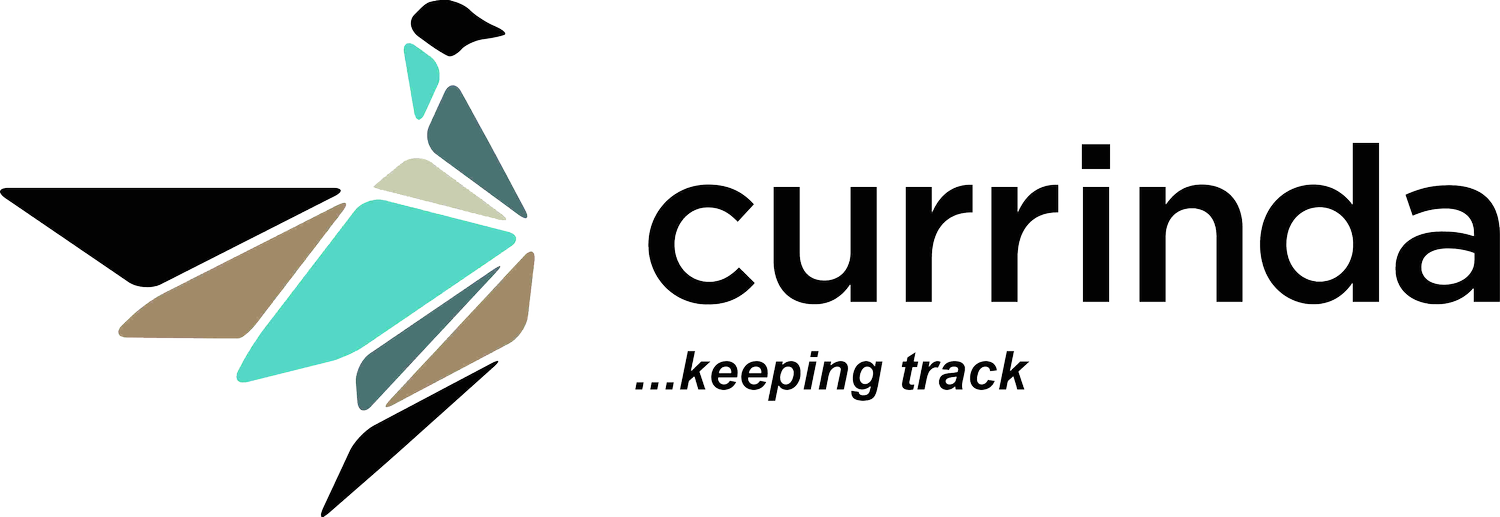Manually Reconciling Items to Payments
Please note that all association memberships and active event registrations need to be reconciled manually after the migration to the new accounting system. Currinda generally handles the reconciliation between an set of items and a payment automatically, but in the case where this requires manual reconciliation the Reconciliation tool is to be used. This tool will pop up automatically for a registration that requires reconciliation when you attempt to make a payment for them. Alternatively you can navigate to theReconciliation tool, select the finance section for your event and then select the tab marked Journal.You will then be presented with a list of registrations for that event. Select the registration that you would like to
Currinda generally handles the reconciliation between an set of items and a payment automatically, but in the case where this requires manual reconciliation the Reconciliation tool is to be used. This tool will pop up automatically for a registration that requires reconciliation when you attempt to make a payment for them. Alternatively you can navigate to theReconciliation tool, select the finance section for your event and then select the tab marked Journal.You will then be presented with a list of registrations for that event. Select the registration that you would like to  reconcile.
reconcile. Two tables will be available to you, the top table contains a list of payments made by this user, you must select one of these. The second table contains all the costs that the user has selected, you must select items to exactly match the amount of your selected payment, these should be the items that were paid for by this particular payment. Once this is done, click the Reconcile button. When reconciled, the payments and costs will be marked with a tick.
Two tables will be available to you, the top table contains a list of payments made by this user, you must select one of these. The second table contains all the costs that the user has selected, you must select items to exactly match the amount of your selected payment, these should be the items that were paid for by this particular payment. Once this is done, click the Reconcile button. When reconciled, the payments and costs will be marked with a tick. If your selected costs don't exactly match there are 2 options to get them to match. Firstly, you can split any accommodation or add ons that have a quantity greater than 1. This lets you match up the payments with the necessary costs.If this doesn't allow you to reconcile it out, you add a Journal Entry to the financial ledger. Specify the amount you would like for the entry and it will create a positive and negative ledger for that amount (so the net outstanding remains constant). In the instance that you are reconciling an entity for the first time. There is a link at the bottom of the Journal page, "Initial Migration for all records." Click this and Currinda does it's best to reconcile them initially. There is still an amount of work required.
If your selected costs don't exactly match there are 2 options to get them to match. Firstly, you can split any accommodation or add ons that have a quantity greater than 1. This lets you match up the payments with the necessary costs.If this doesn't allow you to reconcile it out, you add a Journal Entry to the financial ledger. Specify the amount you would like for the entry and it will create a positive and negative ledger for that amount (so the net outstanding remains constant). In the instance that you are reconciling an entity for the first time. There is a link at the bottom of the Journal page, "Initial Migration for all records." Click this and Currinda does it's best to reconcile them initially. There is still an amount of work required.