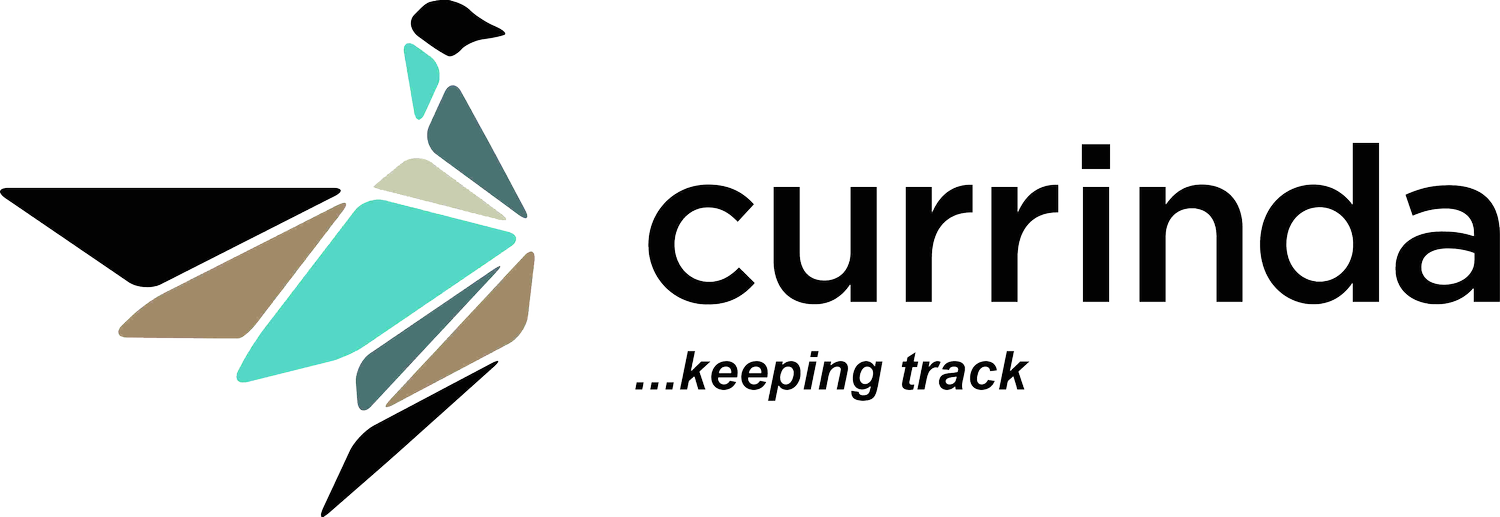Organising Add-ons with Pages
Add-on pages are a feature of Currinda which gives you a lot of flexibility how things are displayed to users in the registration process. It works by clustering add-ons together in logical groups.This is great not only for the delegate, but also for pulling reports based on what the add-ons are for. A great example of this is being able to report on all, pre-tours, post-tours and social functions.
Setting up Add-on Pages
Click the 'Setup' tab in your event, and then select the 'Addons' tab. You'll notice 2 subtabs by a 'Select add-ons' tab, that is the first page already setup, and a 'pages' tab. Click the pages tab and you'll be prompted to add a new page, or edit the existing page. Complete the form to add a new page, complete with a description which will be included at the top of the page. You can then reorder or edit the existing pages with the table below.
You can then reorder or edit the existing pages with the table below.
Assigning Add-ons to Pages
Finally, you can allocated existing add-ons to another page, by selecting the specific subtab and editing the addon. You then select the correct page from the dropdown and save.
Delegates view of pages
Delegates will now see each of the different pages as a new section on their dashboard. They can manage them individually.