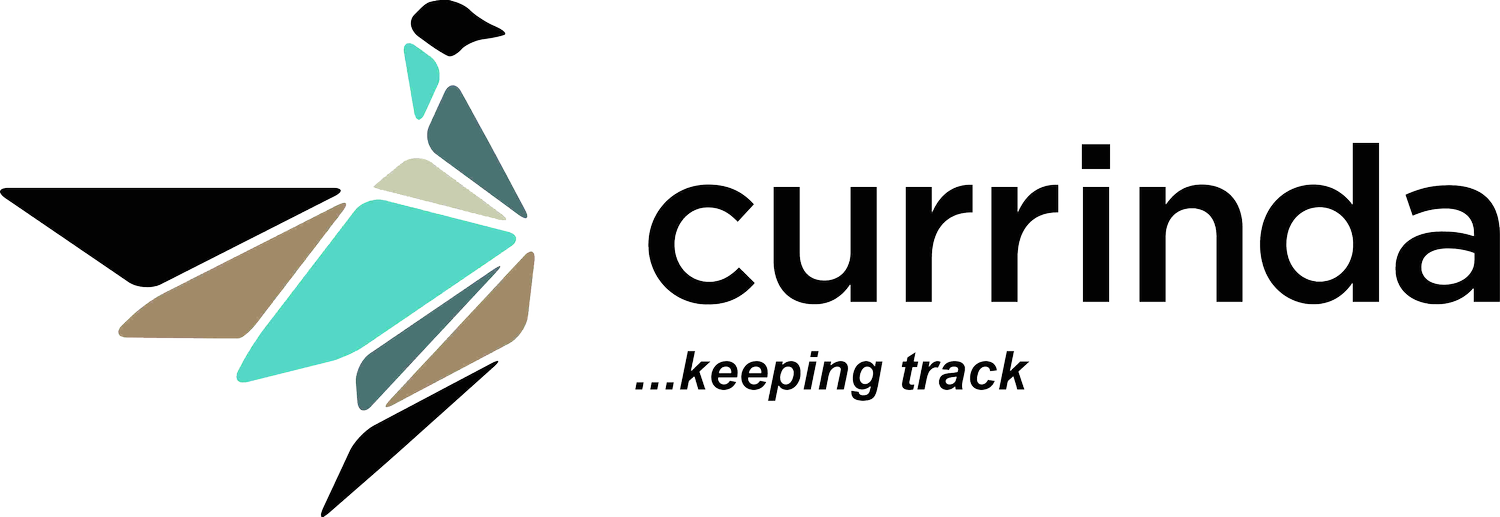Setting up Addons
Events will often feature "add-on" components, such as social functions or activities, which might be offered to attendees at an additional cost or free of charge. Some common Addons can include individual workshops, social/networking functions, or transport options.Addons are usually one of the most important parts of the event setup.Currinda provides a dedicated Addons tool (Setup > Addons) which enables the event administrators to apply costs to add-on items and track selection of addons with registrations. This will assist your management of allowed quantities of Add-ons and administrative tasks such as ticketing lists.TIP: There are some very useful benefits of having all of your event's workshops, functions etc set up as (possibly free) Addons:
- Improved reporting
- Easy to generate delegate lists
- Control of attendance numbers
- Ticket stubs with namebadge
Organising Addons
Addons are organised using the Addons > Pages tabs. The Pages tab enables you to bundle your Addons into separate 'pages'. Currinda lets you create unlimited pages for your Addons. 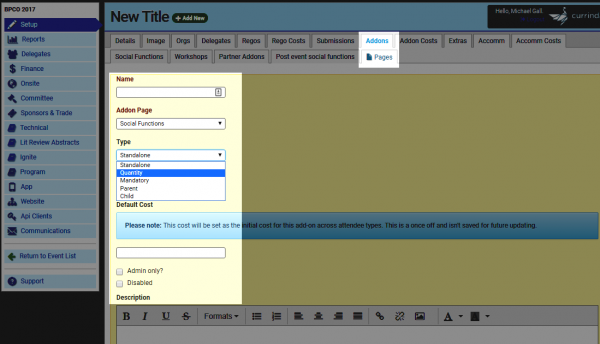 Pages allows a great deal of flexibility in your setup of Addons and their availability to delegates.If you need further help to organise your Addons into Pages, there is more documentation here.
Pages allows a great deal of flexibility in your setup of Addons and their availability to delegates.If you need further help to organise your Addons into Pages, there is more documentation here.
Adding Addons
As you complete the Addons form, be sure to answer the following questions:
- Type (select dropdown menu) 'Quantity' - this field enables multiple quantities of a single Addon to be selected by a single delegate.
- 'Number of this addon available' (enter a number) - this field allows you to set a limit of available addons (eg. seats on a bus tour);

Addon Costs
The next step is to click Addon Costs and enable your costs.The Addon Costs form allows you to configure a wide range of cost/price structures. For example:
- Enable costs at $0.00 (eg for included social functions)
-
Offer differential pricing based on the Delegate Type (eg dinner invitation is free to Members, but Non-Members must pay costs)
-
Offer differential pricing based on the Registration Type (eg dinner invitation is free to Full Registrations, but Single-Day Registrations must pay costs)
The process is fairly straight forward, click on the desired price on the grid and complete the form. There is no problem with leaving the prices 0.00, or leaving some disabled (red).TIP: Disabled price points (red) means that those delegates will not be offered that particular addon (it will be invisible to the delegate during their registration).
Extras
Finally, if you need to take any extra information about the add-ons you can add an extra. Some examples of using extras would be offering multiple choice as to which morning workshop they would like to attend, offering the delegate a choice of which flight they are arriving on or simply asking them to add any questions or notes.
Partner Registrations
 The recommended way to add a partner registration through Currinda is with an add-on of the same name. This will then have an attached extra asking the partner's name. This allows you to only have 1 invoice with both people on it, and still ensure that you pull reports of all of the attending people. If you have other optional parts of the partner registration, add them as extra add-ons and give them a free price. Include in the description of the overarching partner registration that the extras should be selected as well to indicate specific attendance. All of these add-ons can be grouped together on an add-on page of their own.
The recommended way to add a partner registration through Currinda is with an add-on of the same name. This will then have an attached extra asking the partner's name. This allows you to only have 1 invoice with both people on it, and still ensure that you pull reports of all of the attending people. If you have other optional parts of the partner registration, add them as extra add-ons and give them a free price. Include in the description of the overarching partner registration that the extras should be selected as well to indicate specific attendance. All of these add-ons can be grouped together on an add-on page of their own. You should also attach an extra asking for the partner's name for the name badge printing. This is then attached to the specific addon.
You should also attach an extra asking for the partner's name for the name badge printing. This is then attached to the specific addon.