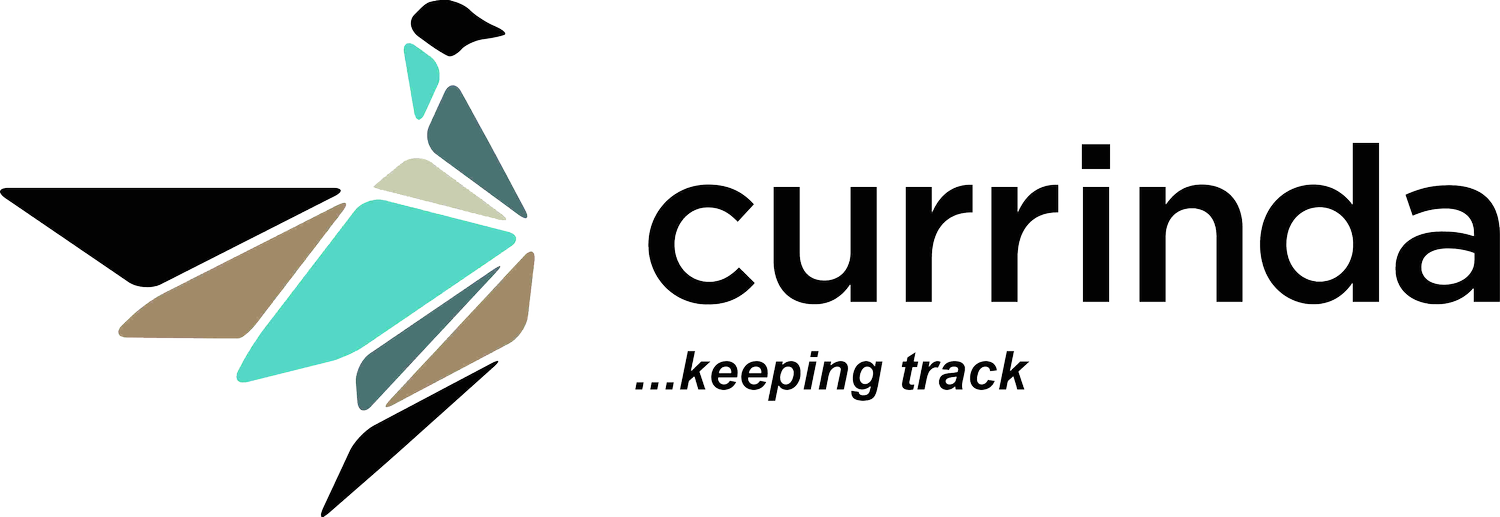Setting up Poll Questions
Setting up Poll Questions in Events
Currinda allows event admins to create polls for event sessions. Setting up poll questions in events will allow your attendees to give immediate and direct feedback on every session. Questions can answered via the mobile or native apps.Select the App tab from your LHS vertical menu, then select the Polls tab from your horizontal tabs menu.
Step 1: Create a Poll
From the 'Add new poll' screen, click the green '+Add New' button and poplulate the 'Name' field.
 This step enables each poll to contain multiple pages and, within each page, multiple questions.
This step enables each poll to contain multiple pages and, within each page, multiple questions.
Step 2: Create your question/s
Directly click on your chosen poll page, click the green '+Add New' button and poplulate the 'Add new poll question page'. Note the various answer formats available within the 'Answer Type' field.
Step 3: Link your Polls to your Program Sessions
Select the Program tab on your LHS vertical menu. From the Sessions menu, select a session by hovering your mouse above the line item and click open the 'Edit' tool which appears in a popup Actions Menu at the far RHS of your chosen session (see example below) Within the Edit page, click the 'Content' heading (see screenshot) and scroll down the page to the 'Poll' dropdown box to select the applicable poll for this session. Click 'Submit'.
Within the Edit page, click the 'Content' heading (see screenshot) and scroll down the page to the 'Poll' dropdown box to select the applicable poll for this session. Click 'Submit'.
Step 4: Check your Poll Questions in your Event App.
Your poll questions can now be viewed and tested in your event's app (both the free mobile app version and the native app). Poll questions will be available to your event's attendees by navigating to the applicable session in the event app.