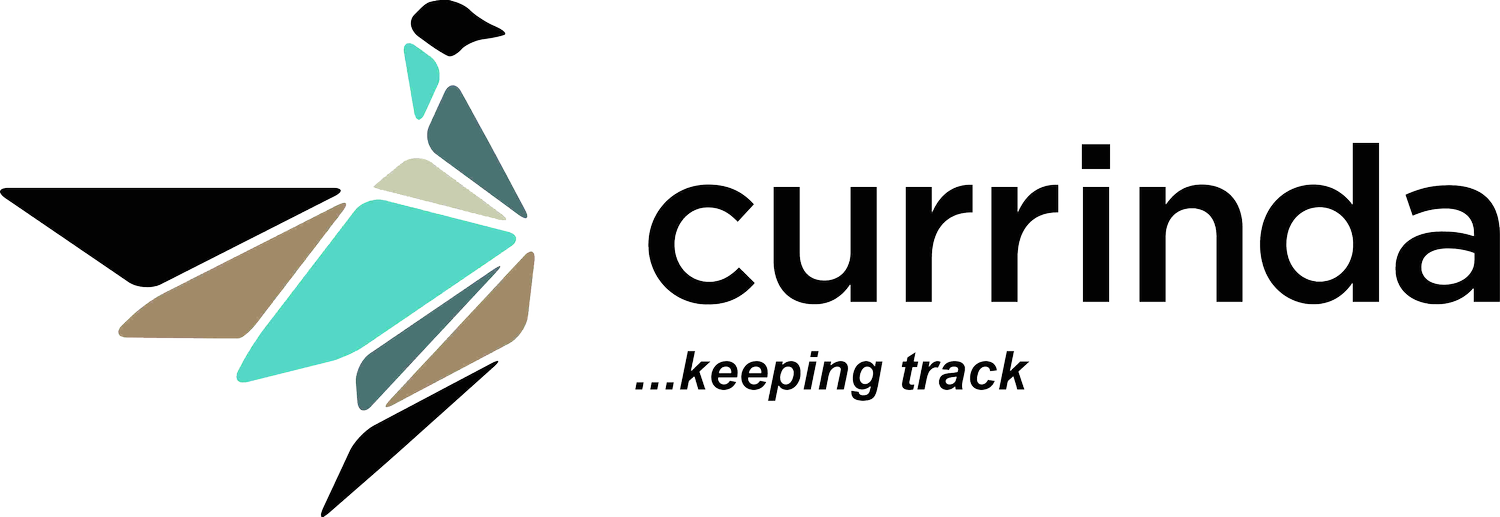Adding an event sponsor
Adding an event sponsor
Currinda features comprehensive Trade and Sponsorships workflows.A couple of things to remember before adding an event sponsor:
- every respective sponsor and exhibitor needs a single User Profile to identify that entity on Currinda.
- your sponsors should be registered for your event, ideally as a Delegate Type marked as "Trade" (to set up a 'Trade' delegate type, go to >Setup >Delegates, then '+Add New' and tick the "Trade" checkbox - see the screenshot below)
 To add a sponsor to your event, navigate the tabs sequence >Sponsors & Trade >Sponsors (LHS menu).Next, use the search bar located at the top RH corner of your screen to find the registered user that you would like to appoint to sponsorship.
To add a sponsor to your event, navigate the tabs sequence >Sponsors & Trade >Sponsors (LHS menu).Next, use the search bar located at the top RH corner of your screen to find the registered user that you would like to appoint to sponsorship. Click on your selected 'Organisation' name from the list presented. Currinda confirms that the new Sponsorship user details have been successfully saved for your event. Here, you can also add/update various details of the sponsor in the information fields, and click 'Save' at the bottom of your screen.
Click on your selected 'Organisation' name from the list presented. Currinda confirms that the new Sponsorship user details have been successfully saved for your event. Here, you can also add/update various details of the sponsor in the information fields, and click 'Save' at the bottom of your screen. To add a sponsorship item for this new sponsor, click >Items from the horizontal menu. Select the sponsorship item/s that you would like to attach, then click 'Continue'.
To add a sponsorship item for this new sponsor, click >Items from the horizontal menu. Select the sponsorship item/s that you would like to attach, then click 'Continue'.