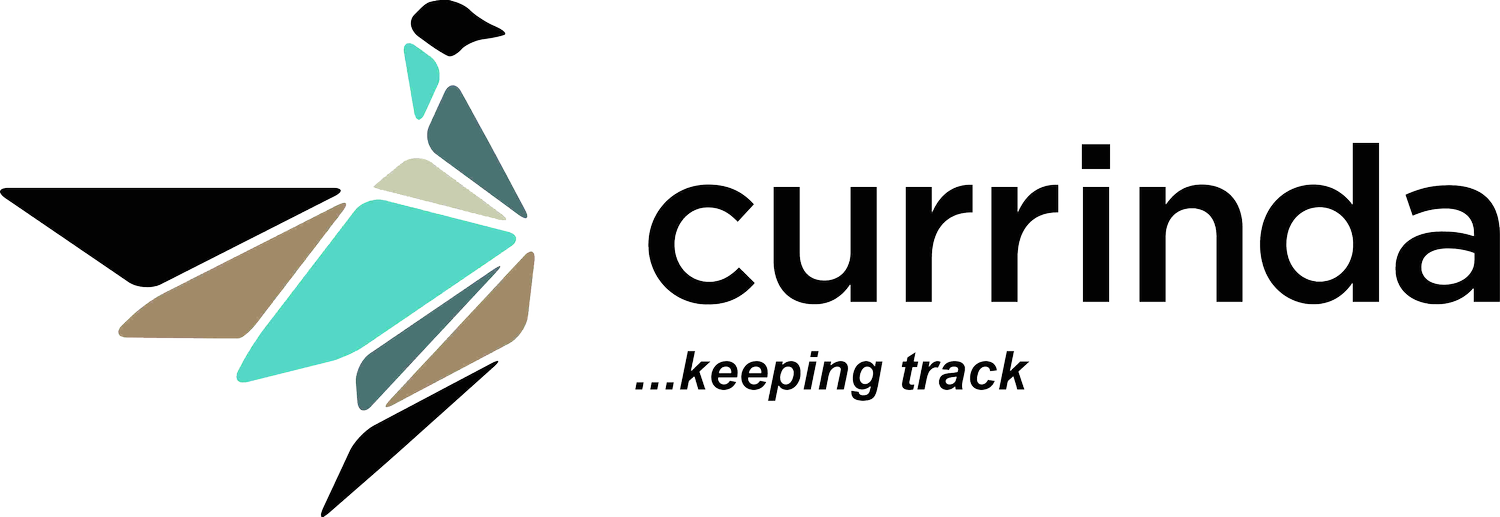Abstract Reviews Setup
Abstract Reviews - Setup
The Abstract reviews setup follows the submissions process setup.The Reviews process can be set up via the Reviews tab on the Abstracts setup menu (in your event, go to >Abstracts>Setup>Reviews tab from your LHS tabs menu).Setting up Reviews is a Administrator process involving 3 distinct steps:
Step 1 - Review Stages
Currinda enables multiple review stages. Each stage can be flexibly configured to suit a range of alternative reviewing methods.Open the Review Stages setup screen via the Reviews>Review Stages tab. Note that Currinda, by default, creates an 'Initial Review' stage for your review process, which you can rename and amend to suit your needs.You can crate new review stages via the green '+ Add New' button at the top of the Review Stages page. (Click image below to enlarge...)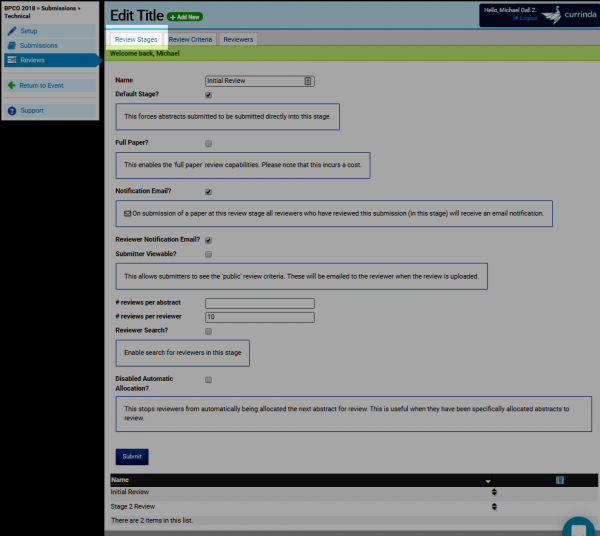 Step 2 - Review CriteriaCreate your review criteria via the Reviews>Review Criteria tab.By default, Currinda includes two (2) pre-defined Criteria: a score out of ten (10); and comments. Either of these can be edited, or removed.Criteria questions can be configured for various answer types, including:Text; Multiple Choice; Dropdown Box; Checkbox List; Yes/No, Numerical Score; or Upload of a document/video/image.You can create new review criteria via the green '+ Add New' button at the top of the Review Criteria page.Note: Currinda links each Review Criteria to a specific Review Stage.
Step 2 - Review CriteriaCreate your review criteria via the Reviews>Review Criteria tab.By default, Currinda includes two (2) pre-defined Criteria: a score out of ten (10); and comments. Either of these can be edited, or removed.Criteria questions can be configured for various answer types, including:Text; Multiple Choice; Dropdown Box; Checkbox List; Yes/No, Numerical Score; or Upload of a document/video/image.You can create new review criteria via the green '+ Add New' button at the top of the Review Criteria page.Note: Currinda links each Review Criteria to a specific Review Stage. 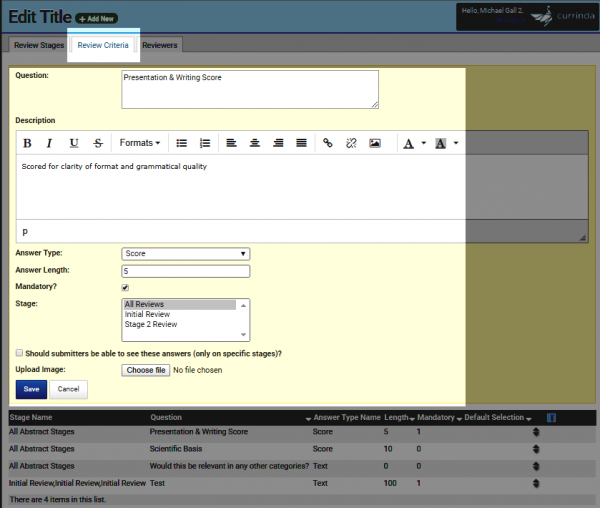 Review Criteria can be flexibly configured to suit the needs of the overall program. For example, Criteria can be linked up and visible only to a specific committee, or only whilst reviewing abstracts in a particular Review Stage.Committee-linking is used when there are multiple committees, with different review criteria, across an event or program.The "Score" type of criteria is the most commonly adopted and can be configure a score out of any number, eg 3, 10 or 100.The next step is to setup reviewers and convenors. These can be allocated either event-wide, by committee or by category.
Review Criteria can be flexibly configured to suit the needs of the overall program. For example, Criteria can be linked up and visible only to a specific committee, or only whilst reviewing abstracts in a particular Review Stage.Committee-linking is used when there are multiple committees, with different review criteria, across an event or program.The "Score" type of criteria is the most commonly adopted and can be configure a score out of any number, eg 3, 10 or 100.The next step is to setup reviewers and convenors. These can be allocated either event-wide, by committee or by category.
Step 3 - Reviewers and Convenors
Reviewers and Convenors can be assigned via the Reviews>Reviewers tab. A Reviewer or Convenor must have a Currinda User Profile. Your nominated reviewer/convenor can be located via the 'User' search box.(As an administrator, you can easily create a new Currinda Profile on behalf of a nominated reviewer. An illustration of this process is shown here.)The key difference between a Reviewer and Convenor relates to viewing priviliges of the submissions. A Reviewer can view the submissions they have reviewed. A Reviewer is unable to view the complete list of submissions, or other reviewers' reviews. A Convenor (accessed via the >Reviewers>Convenors tab) is able to view the complete list of submissions and all completed reviews. These settings can be applied across Categories or the entire Event.Note: Currinda's Reviews process allows flexible configuration of Reviewer and Convenor settings to cater for multiple categories and streams within complex programs. For simple events and programs (eg where only a single submission category exists), simple setups of Reviewers and Convenors be easily applied event-wide.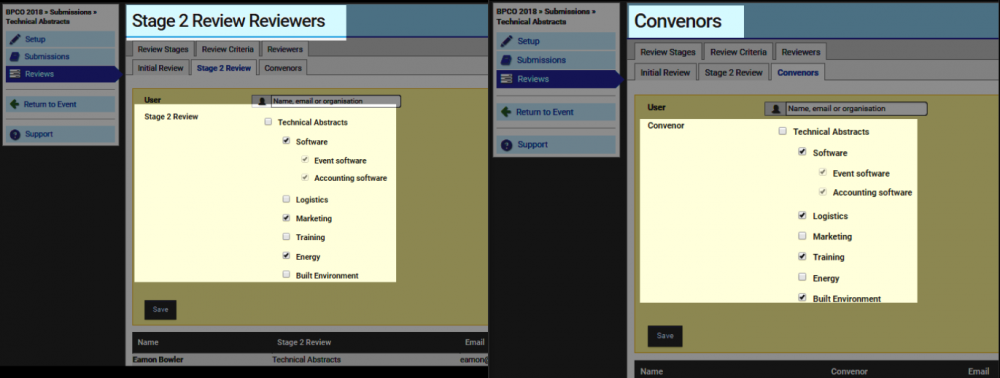
Committees
Having now completed the setup of your event's call for abstracts, you may wish to create one or more committees for your event. Information about committees and instructions for adding committee members can be read here.