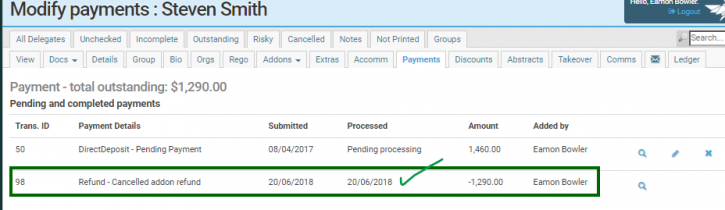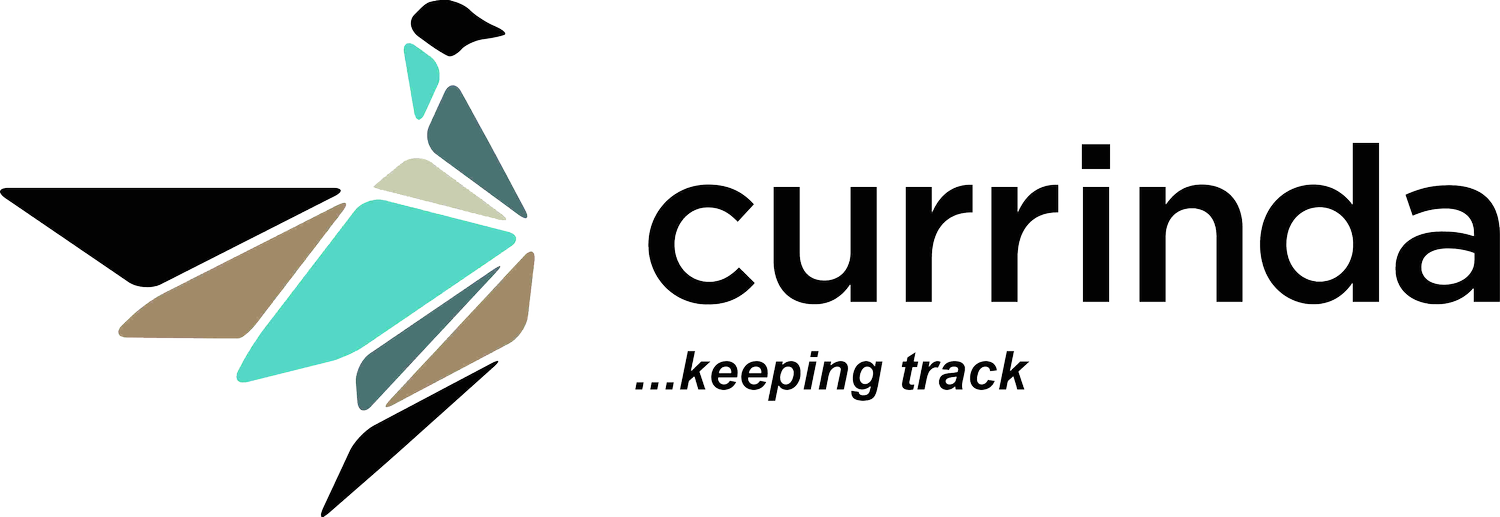Processing Refunds to Delegates
Processing Refunds to Delegates
Note: these simple steps to processing a refund for you delegate occur within the delegate's user record. To access the user record, simply click open the delegate's name in any delegate list.The first step to processing a refund to a delegate is to ensure that the refundable item is available in the delegate's >Payments tab (notice the item pictured below, with the (-) 'negative' value for refund. To do this, you may first need to create a "split payment" in the Delegate's ->Ledger screen.
To do this, you may first need to create a "split payment" in the Delegate's ->Ledger screen.
- Within the delegate's administrator view section, navigate to the >Ledger tab and click the 'Create split payment' button. In the dialogue box, type in a descriptive Name and Amount, then click 'Create'.
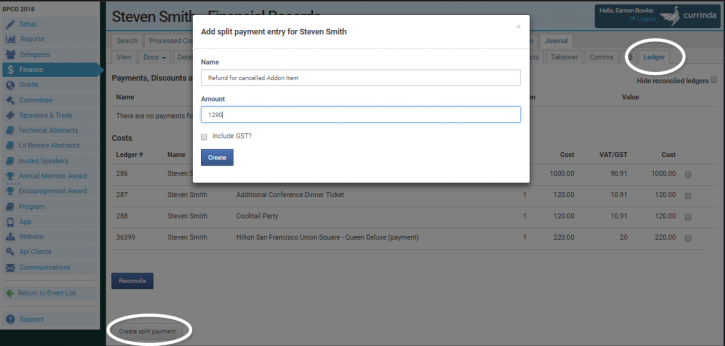 The >Payments tab is now updated with the refundable amount.Now, we can commence with the refund process.Select the Invoice Item that is listed with the (-) negative value.Notice that the 'Admin Refund' option further down the page has now been activated (previous to selecting the refundable item, this option was greyed-out). Select the 'Admin Refund' option and type in a suitable description of the refund. Click the green 'Continue' button at the bottom of the Payments page.
The >Payments tab is now updated with the refundable amount.Now, we can commence with the refund process.Select the Invoice Item that is listed with the (-) negative value.Notice that the 'Admin Refund' option further down the page has now been activated (previous to selecting the refundable item, this option was greyed-out). Select the 'Admin Refund' option and type in a suitable description of the refund. Click the green 'Continue' button at the bottom of the Payments page.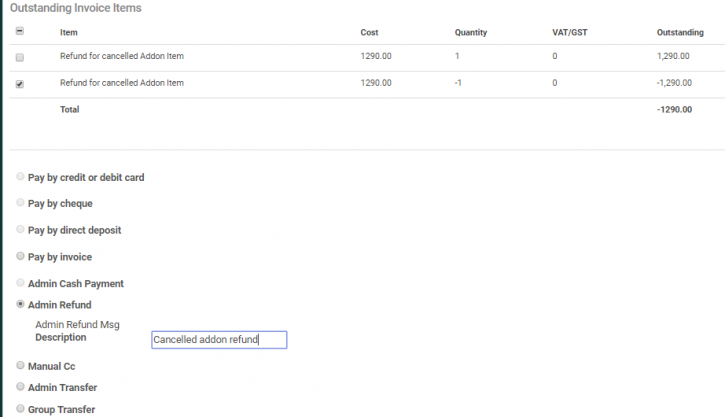 Finally, navigate to the event's Finance section via ->Finance (LHS menu) then select ->Process Others ->Process Refund.All pending refund items for the event will be listed. Select the correct refund item via the checkbox. Ensure that the 'Refundable Transaction' field is correct. Note that credit cards should always be refunded directly back onto the same card to safeguard against fraudulent movements. The 'Reference/Description' field will be used as a reference with your accounts department when they process the refund.
Finally, navigate to the event's Finance section via ->Finance (LHS menu) then select ->Process Others ->Process Refund.All pending refund items for the event will be listed. Select the correct refund item via the checkbox. Ensure that the 'Refundable Transaction' field is correct. Note that credit cards should always be refunded directly back onto the same card to safeguard against fraudulent movements. The 'Reference/Description' field will be used as a reference with your accounts department when they process the refund. Click 'Save' then tick the item's checkbox and 'Approve'. Currinda will confirm the successful approval of the refund.
Click 'Save' then tick the item's checkbox and 'Approve'. Currinda will confirm the successful approval of the refund.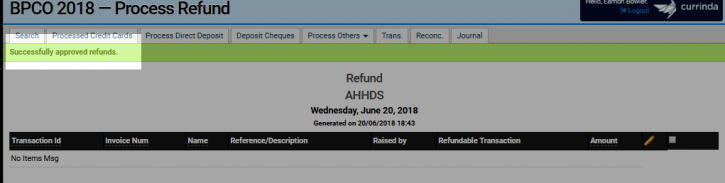 If you wish, you can return to the Delegate's Payments page and view the completed Refund including the processed date.
If you wish, you can return to the Delegate's Payments page and view the completed Refund including the processed date.