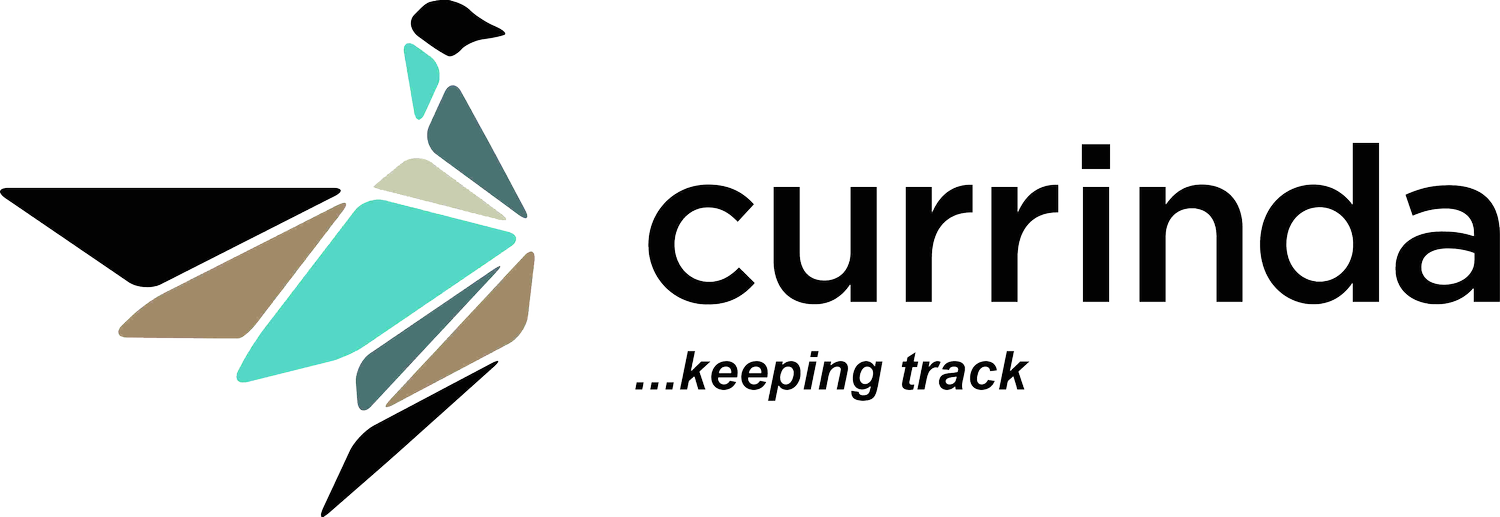Social Media
 Currinda allows you to incorporate your social media strategy into the event registration process. When setting up your Event you can connect to different social media platforms and display them when your delegates reach the confirmation step of their registration.
Currinda allows you to incorporate your social media strategy into the event registration process. When setting up your Event you can connect to different social media platforms and display them when your delegates reach the confirmation step of their registration.
Configuring your social media platforms
 To configure your chosen social media platforms for your Event, navigate to the 'Social' tab in your Event's Setup section.
To configure your chosen social media platforms for your Event, navigate to the 'Social' tab in your Event's Setup section.
You can connect a Facebook page to your Event by providing the name of the Page and the full link to the page
An example link is http://www.facebook.com/facebook
 You can display a Twitter Timeline that displays your Twitter account's latest Tweets and interactions to your Event by providing your Twitter Handle and a valid Twitter Widget ID.A Twitter Handle is your unique Twitter name. A Twitter Widget ID is a unique identifier that represents a custom selection of Tweets (a timeline) that you can create from twitter.com.Please refer to this help document for further assistance for creating these custom timelines.The Twitter Widget ID is found within the generated HTML in the following format 'data-widget-id="586402956678795265"'.In this example the Twitter Widget ID that your should enter is 586402956678795265.
You can display a Twitter Timeline that displays your Twitter account's latest Tweets and interactions to your Event by providing your Twitter Handle and a valid Twitter Widget ID.A Twitter Handle is your unique Twitter name. A Twitter Widget ID is a unique identifier that represents a custom selection of Tweets (a timeline) that you can create from twitter.com.Please refer to this help document for further assistance for creating these custom timelines.The Twitter Widget ID is found within the generated HTML in the following format 'data-widget-id="586402956678795265"'.In this example the Twitter Widget ID that your should enter is 586402956678795265.
Our Twitter Handle is @currinda.
 You can connect a LinkedIn Company Profile to your Event by providing yourLinkedIn Profile ID.A LinkedIn Profile ID is the unique identifier found at the end of a Company Profile's URL.
You can connect a LinkedIn Company Profile to your Event by providing yourLinkedIn Profile ID.A LinkedIn Profile ID is the unique identifier found at the end of a Company Profile's URL.
Currinda's Company Profile URL is http://www.linkedin.com/company/3218476 and so our LinkedIn Profile ID is 3218476.